Azure
Connect Erathos to PostgreSQL (Azure).
To connect to your PostgreSQL instance (hosted on Azure Cloud), in addition to the access credentials, there are specific configurations that need to be made.
Setup
Install extension
The initial requirement to use PostgreSQL on Azure as a destination is to enable the extension that allows reading files from Blob Storage.
In the Azure portal, locate your database. On the database's main page, expand Settings in the sidebar, and select Server Parameters.
Once the configuration screen loads, filter by "azure.extension". In the VALUE column for the azure.extension row, click to view the list of values. Find and select AZURE_STORAGE from the available options, then click Save at the top of the page to add this to the list of allowed extensions.
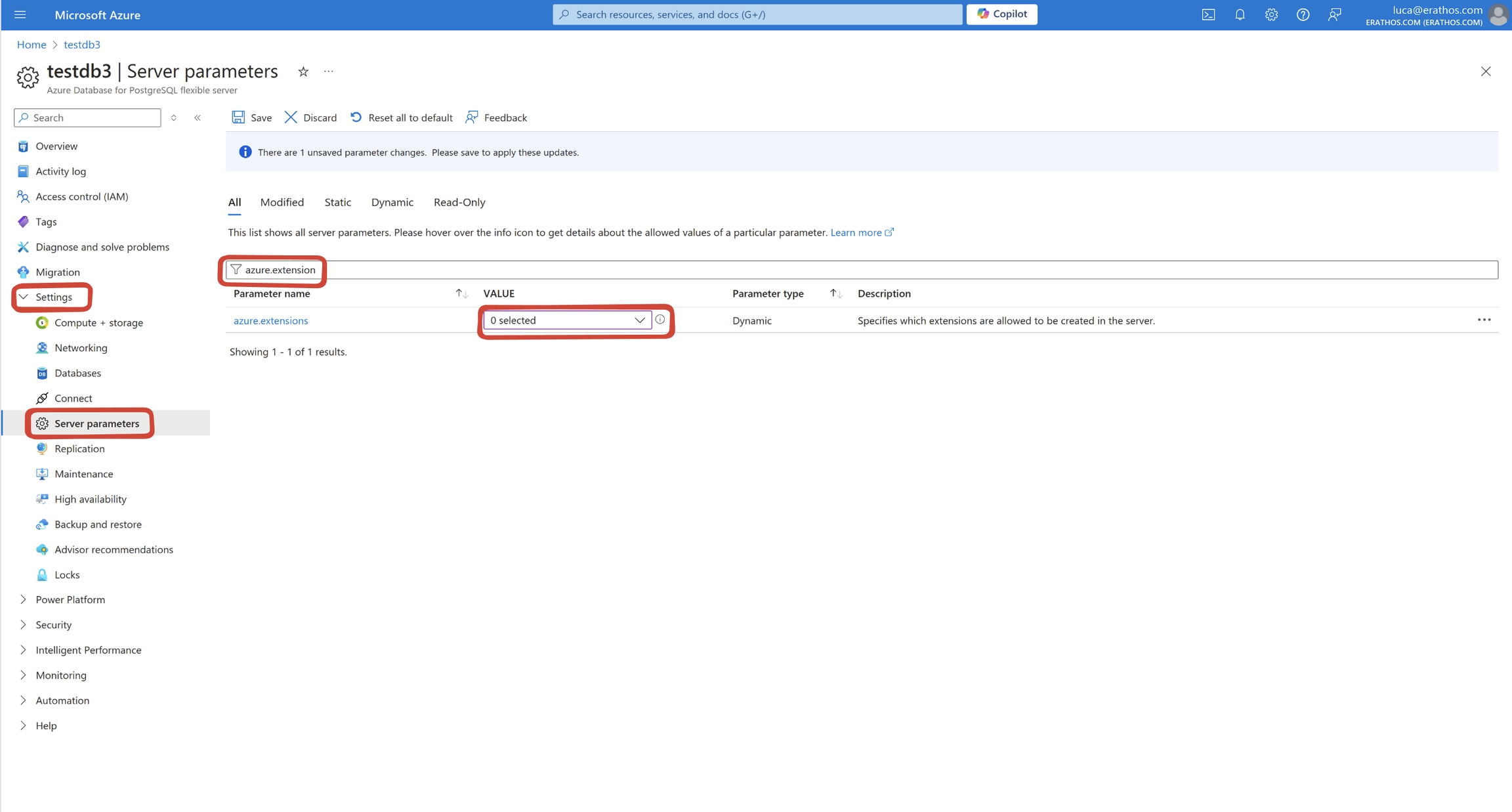
After adding the extension to the allowed list, execute the following query to install the additional functionalities related to Storage:
To finalize, grant admin permission for the extension to the user of the credential that will be used on the platform with the following query:
Firewall
Our IP address is 35.212.87.86.
You’ll need to add Erathos IP addresses to your firewall’s whitelist. Navigate to the main page of the chosen database and select the Networking option within Settings. Scroll to the Firewall rule name table and choose a name of your preference to identify our platform. Then, add the platform's IP as the Firewall rule name and End IP address. Apply the new rule by clicking Save at the top of the page.
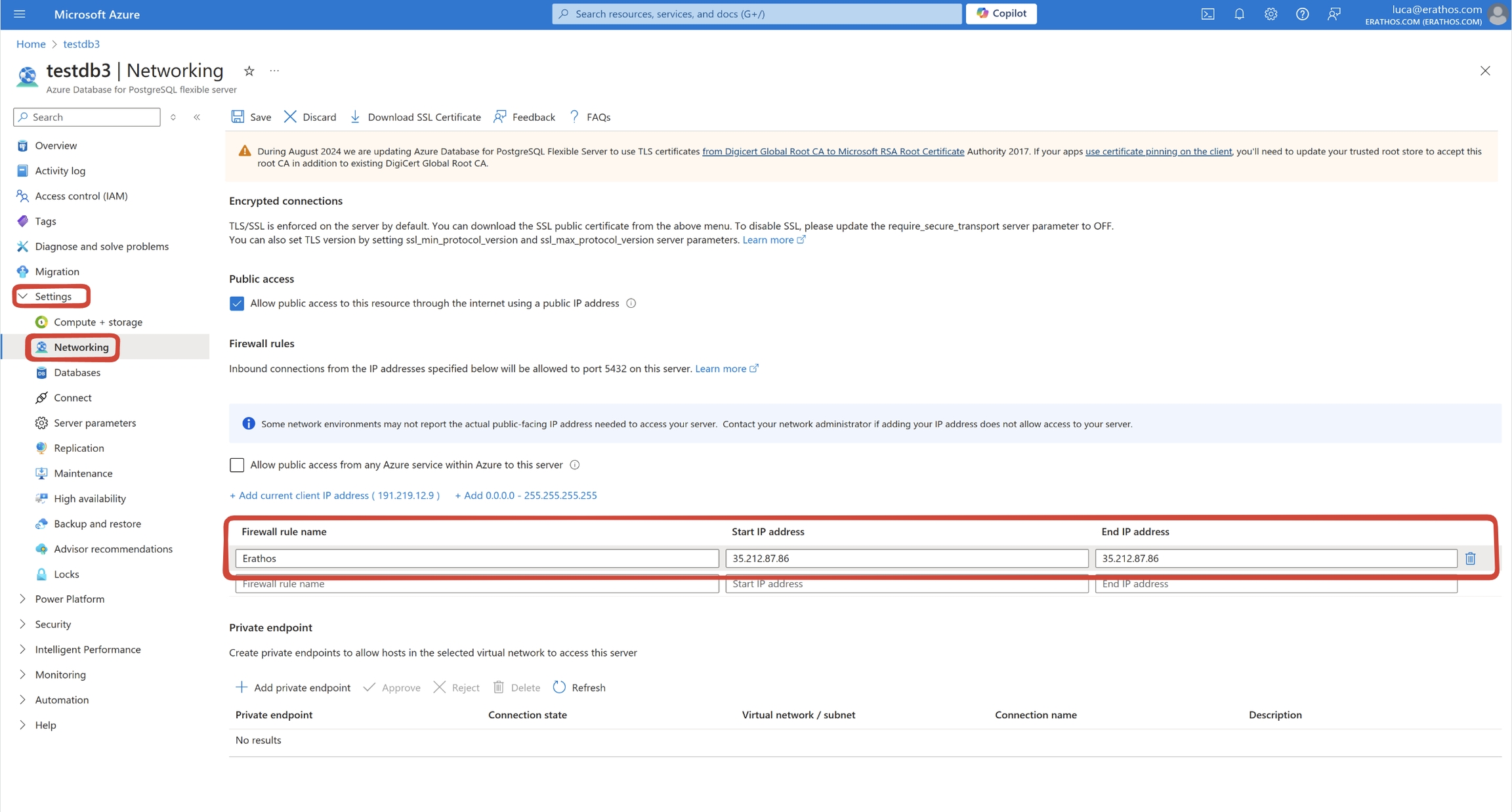
Connect to Erathos
To connect Erathos to your PostgreSQL (Azure):
Create a New Destination
Go to Settings > Data Warehouse.
Select PostgreSQL (Azure).
Fill Out the Form
Input your credentials, such as Host, Database name, User, Password and Port.
Advanced Options (Optional)
Define if the connection should be made through a Static IP or SSH. For more information, plese referer to Databases connection types.
Last updated

