FreshChat
Find out how to connect FreshChat to your data warehouse effortlessly.
Using the Erathos platform
When selecting FreshChat as a new connector on the Erathos platform, you will need to name your connection and fill in the following form:
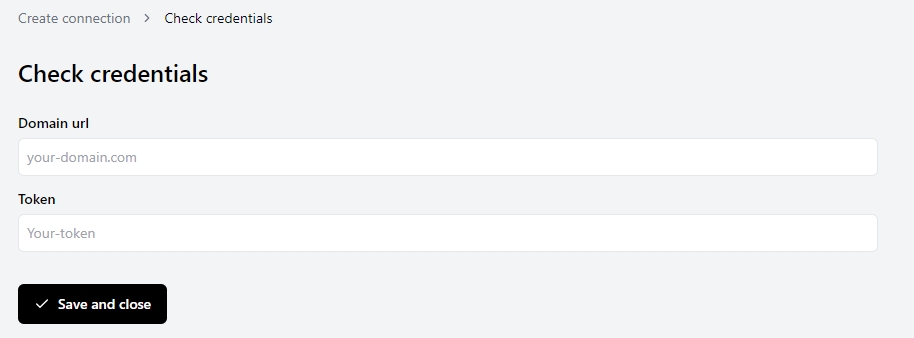
How to find my FreshChat Domain URL?
For independent Freshchat accounts the URL to access product resources through API requests usually follows the format below:
https://<account-name>.freshchat.com/v2/<resource-name>
Example: https://freshfoods.freshchat.com/v2/conversations
How to find my FreshChat API Token?
Access the Administrador tab
Click on configurate
Enter the API Tokens page
Click on Generate Token
The authentication server exhibits the access token (API Token)
For integrated FreshChat accounts, available as part of a Freshsales Suite account, the URL will follow this format:
https://.myfreshworks.com
To obtain the API Token:
Go to Settings
Select Administrator Settings
Then access Website and API Tracking
Enter the API Configurations page
Go to the API Details for chat section
In the Your API Key field, the API Token will be exhibited.
With this connection created you can seemlessly move your FreshChat data to your BigQuery, Redshift or Postgres data-warehouse.
What end´points can I access with the Erathos platform?
users
groups
channels
roles
agents
user_conversations
conversations
messages
Last updated

