Jira
Find out how to connect Jira to your data warehouse effortlessly.
Using the Erathos platform
When selecting Jira as a new connector on the Erathos platform, you will need to name your connection and fill in the following form:
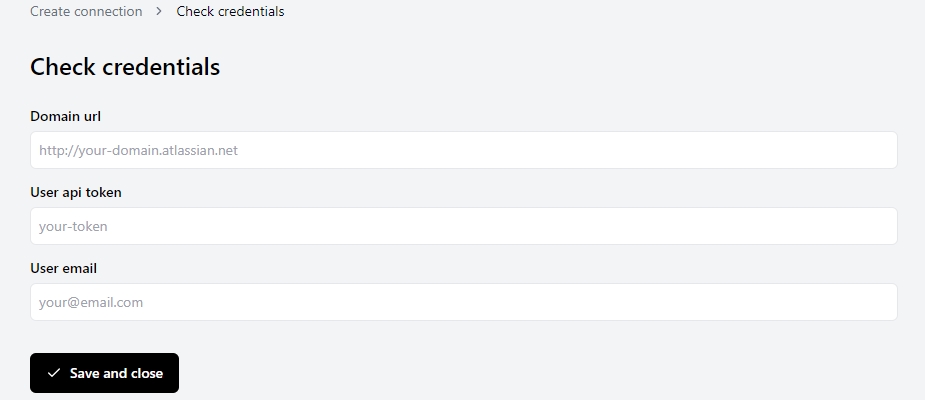
How to find my Domain URL?
Access Jira Software on your browser
Copy the URL displayed on your search bar. You may have to click on the bar to see the complete URL.
If you're on the dashboard page, the URL will be everything up until /secure/Dashboard.jspa
If you're observing an isse, the URL will be everything up until /browse
If you're accessing a project or board, the URL will be everything up until project or /secure/RapidBoard.jspa
⚠️ In case your URL looks something like mycompany.atlassian.net, that means you'reusing Jira Cloud, therefore you must download the Jira Cloud app.
How to generate an API Token?
Click on Create API Token.
A text box will appear, in which you must insert a short and memorable name for the token you wish to create.
Copy the new token and paste it on the User API Token field in the Erathos platform.
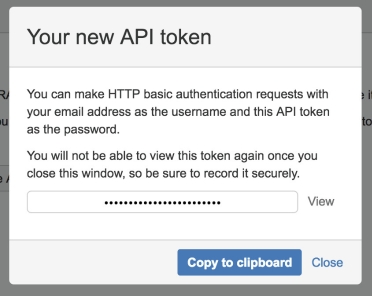
Don't forget to click on Save and close to proceed to the next steps of the integration!
With this connection created you can seemlessly move your Jira data to your BigQuery, Redshift or Postgres data-warehouse.
What endpoints can I access with the Erathos platform?
projects
project_details
project_status
project_categories
users
user_groups
groups
issue_worklogs
dashboards
issues
issue_subtasks
issue_comments
issue_components
issue_links
issue_changelogs
events
Last updated

